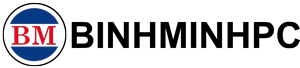How to Back Up Windows and Office Product Keys Using DISM++
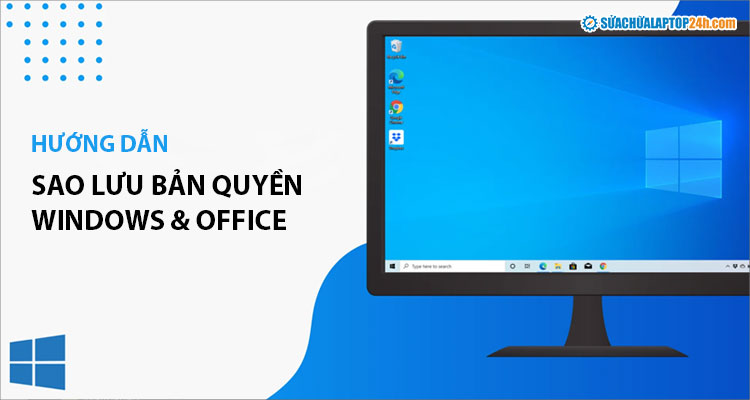
When reinstalling Windows, you may lose the license for your operating system and software. To prevent this, you should back up your Windows and Office product keys using DISM++, making it easy to restore them when needed.
In this guide, Laptop Repair 24h will show you how to use DISM++ version 10.1.1002.1.
1. What is DISM++?
DISM is a system backup file management tool developed by Microsoft, operated through a command-line interface. DISM++ is its upgraded version with a graphical interface, making system optimization and backup management much more user-friendly.
To back up Windows and Office licenses, download DISM++ 10.1.1002.1 and follow the steps below:
Step 1: Extract the Dism10.1.1002.1 file to your computer.
Step 2: Go to the extracted folder and run the setup file:
Dism++x64.exefor Windows 64-bitDism++x86.exefor Windows 32-bit

Note: During installation, if a pop-up appears asking you to upgrade to a newer version, click Cancel to skip it. After successfully installing the software, follow the steps below to back up your Windows and Office licenses using Dism++ 10.
2. How to back up Windows and Office licenses
Step 1: Click on the Toolkit tab → then select Activation Backup.

Click the Backup button → then select OK, and you’re done.

The DISM++ tool will automatically detect and back up the license keys for Windows and Office that you are currently using. These keys will be saved in the same folder where DISM++ was previously extracted. It’s recommended that you compress this folder and store it safely on another drive, USB, or upload it to Google Drive for future use.
Later, when reinstalling your computer, simply reopen the backup file to restore the Windows & Office license keys.
3. How to Restore Windows and Office License Keys
Step 1: After installing Windows and Office, connect your PC to the Internet.
Step 2: Open the Start Menu, type “cmd” into the search box.
Click Run as Administrator on the Command Prompt result.

Copy the two commands below → Paste them into the CMD window → Press Enter.
These commands will temporarily stop the license services for Windows (Sppsvc) and Office (Osppsvc) so you can safely restore the backed-up activation files.


Note: For Windows 10, make sure to connect to the Internet and enable Windows Updates before proceeding with the restore.
That’s it — you’re done! Just restart your computer and check if the activation has been restored successfully. Good luck!